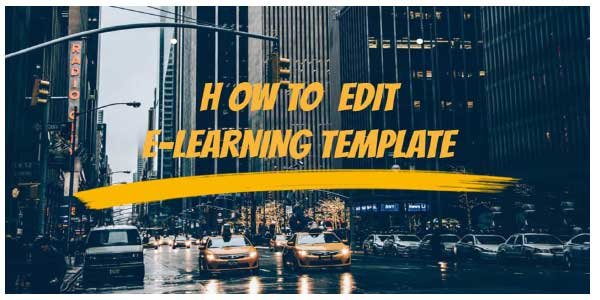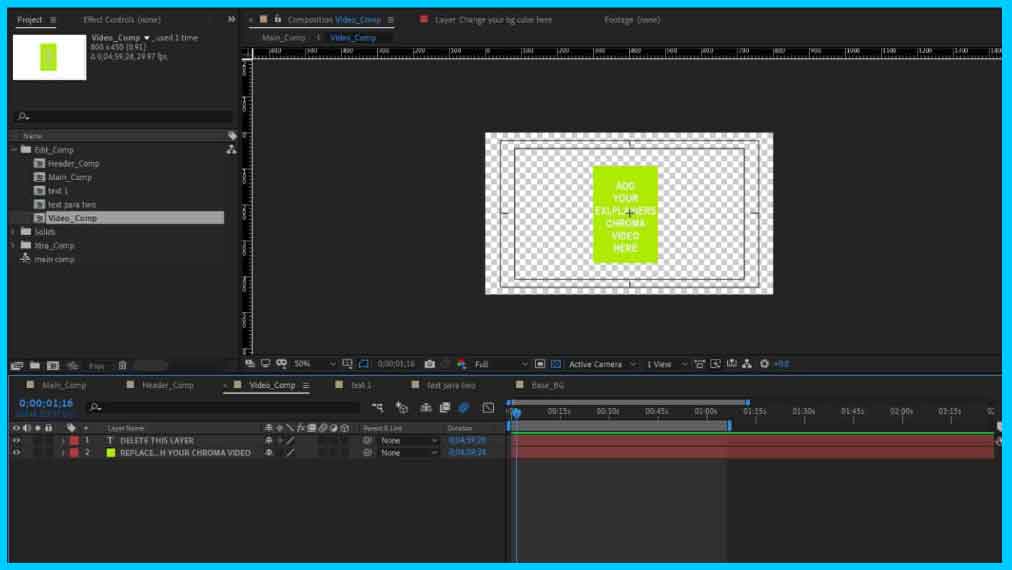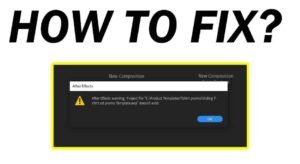AFTER EFFECTS
Are you wondering how to edit our e-learning templates from freetemplateshop.com
Well it is very simple and easy as you may have read our other tutorial blogs on free template store is not click here.Editing e-learning templates is something similar to that,infact it is easier than editing other product templates which are available on our website.
The templates are made with containers, Each container has a specific name as you can see in the picture below.
Suppose if you want to change the heading of the topic so you will double click on the header_comp and then click on the text layer and make the necessary changes.
Suppose if you want to change the text so you just double click on the text layer and change it to your preferred text.
If you want to change the background color just double click on the bg layer and change the background. Similarly if you want to change anything else you will have to double click on it that’s it.
 Now what if you want to add your SME (presenter or teacher with chroma)
Now what if you want to add your SME (presenter or teacher with chroma)
As you can see I have highlighted it in yellow it says place your green screen SME video here, Double click on that and it will take you to a tab which will look something like the picture below.
Now you just have to delete both the layers and replace it with your chroma video. To remove chroma you will have to use keylight effects if you want to learn how to remove chroma click here. We haven’t applied the direct chroma removal effect as each chroma videos are different from one another and therefore it will require manual tweaking according to the footage.So once your chroma is done you can go back to the main comp and your video is ready.
Please note:- You can will have to sync the text layer by moving it according to your presenters voice.
If you want a longer video you can always increase the timing by right clicking on the main comp in the project panel and then click on composition setting and then increase the timing.(See ref img below)
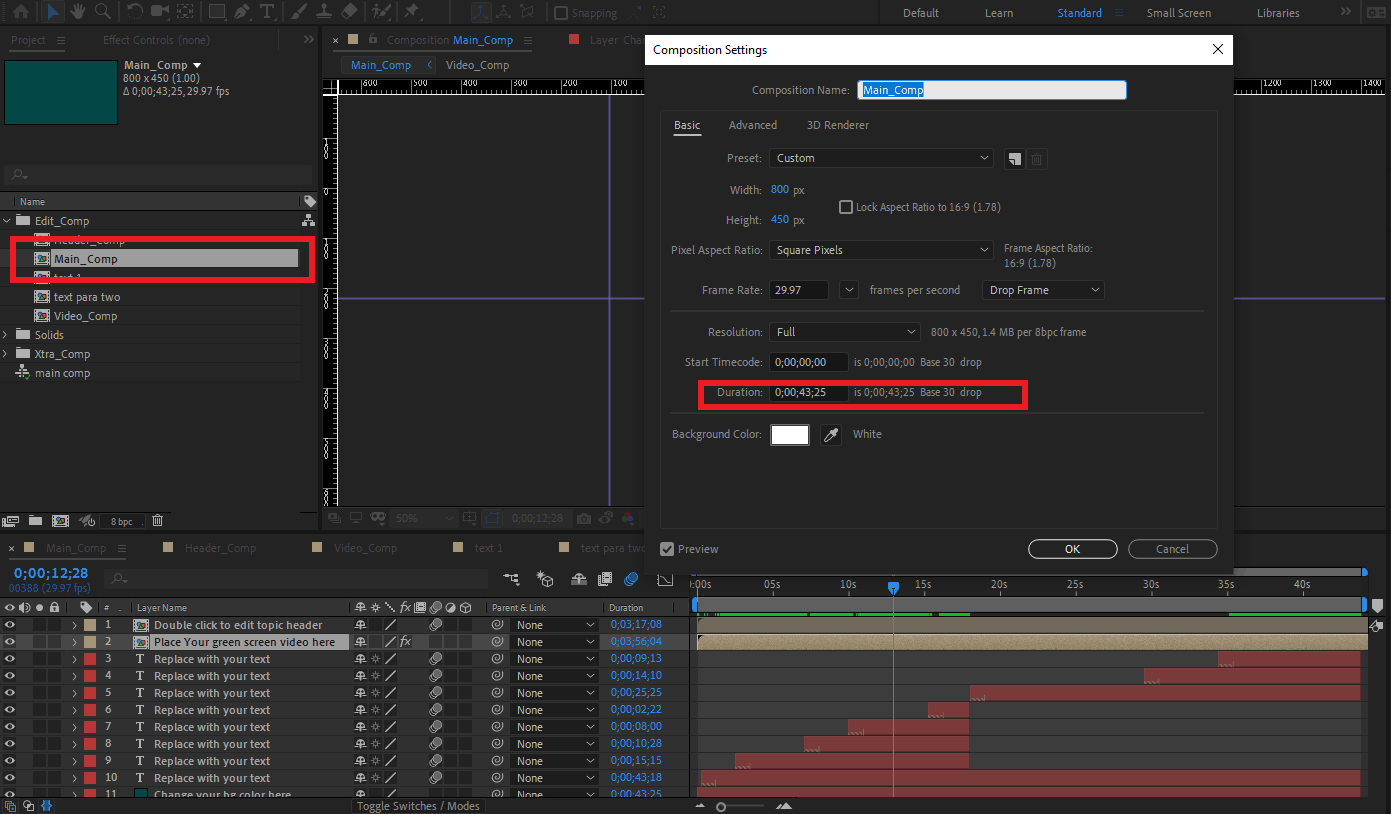
PREMIERE PRO
Editing e-learning template is exactly same as editing it in after effects which you might have read above. So we wont go in much details for premiere pro.As this template was only made for after effects but due to many request we also made it for premiere pro.

Please refer the to picture above as you can see it is very similar to after effects. Suppose if you want to change anything you just have to c click on the timeline layer and start editing. In premiere pro you can edit it from the project panel as well as from the timelines but we would suggest you to do it from the timeline.
That’s all you need to edit this template if you have any doubt feel free to contact us on freetemplateshop@gmail.com