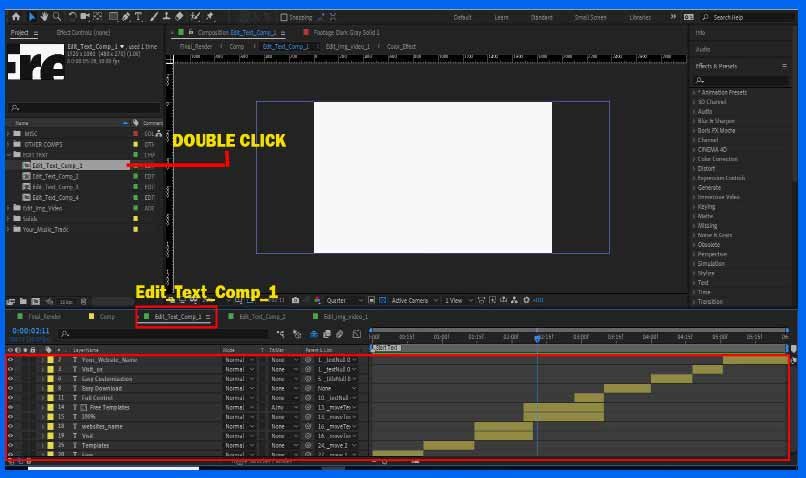How to Edit Slide Show Videos in after effects on Free Template Shop
Hi guy’s today ill be showing you how to edit our slide show videos in after effects from our free template shop. We have already explained how to edit our product templates in our previous blog so if you have understood that tutorial this is going to be very easy for you to understand. The process is going to be same each folder is given its respective name. You just have to click on the drop down icon and copy paste your files inside the respective place holders. So without wasting time let’s begin. Please follow the steps and images below for easy understanding.
Step 1:- Open Your After Effects Software
As you can see in the picture above on the left side which is marked in red is called the project panel this project panel will contain all the image/video and text holders with the respective names.

Step 2 Edit Text
So now say for instance we want to edit the text inside the video so what we will do is click on the drop down menu. This will open up all the composition inside the edit text folder as you can in the image above which is marked in red. To edit a text you will have to double click on the respective composition. Suppose I want to edit text in Comp 1 so what ill do is ill double click on the edit_text_comp_1.
Once you double click on the composition the edit text composition will open as seen in the image above. Once it is open just select the text layer you want to edit. For eg if I want to edit the first text layer called free what I will do is double click on it and start editing or typing to whatever I want to. That’s it this is how you edit text.But you will have to repeat the same steps with other compositions.For eg if you want to edit a text in slide 2 you will have to double click on slide 2 and repeat the same steps. Now let’s see how to place images and videos in the respective place holders.
Step 3 – PLACING IMAGES AND VIDEOS IN THE PROJECT
Editing and placing images and videos in the slide shows is very similar to the steps we used in editing the text but placing images and videos is easier than that. Placing images and videos is very easy you just have to drag and drop your images or videos in the respective composition.

To drag and drop and image/video you will have to drop the the edit_img_video folder as you can see in the above image. Now for eg you have to drop an image or a video in the first slide so what you will do is double click on the edit_img_video_1 composition.
Once you double click on it,it will open a edit composition tab as you can see in the image above. Now you can simply post your image or video in the composition. That’s how simple it is you will have to repeat the same step with all compositions in a similar way.
Step 4 – CHANGING COLORS AND USING THE CONTROL PANEL
Now let’s come to the fourth step the fourth step is to change the colors and using the control panel. Now you will ask what is a control panel? Well a control panel is where you can control the colors,slider,size etc in the project very easily. So let me show you how can you use the control panel. Suppose you want to change text color or background colors you will have to find the control panel like you can see in the image below.
The location for this is not fixed in all project however it will be named as control or controller in all our project so it will be very easy for you to find out. So now to change the control you will have to click on it once and then go to the effect control panel above as seen in the pic below.
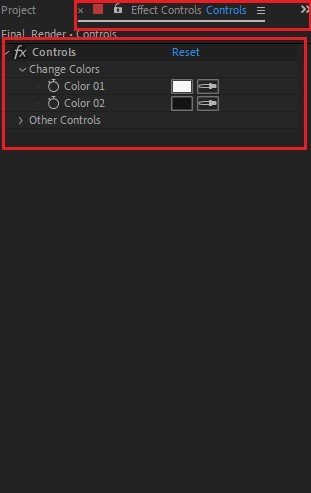
So once you’re in the effect control panel you can see option to change colors and other controllers like suppose if you want to change the size of the slider or increase or decrease particles in the project. Each project will have different controllers but it will be similar. So now suppose if you want to change a color or the background there will be an option to change colors like you can see in the above image,Simply click on the color tab as seen above and change the color to your needs. Some of the small and easier projects won’t have these color control option in that case you will have to do it manually.
I hope this blog has cleared all your doubt if not feel free to email us on freetemplateshop@gmail.com .